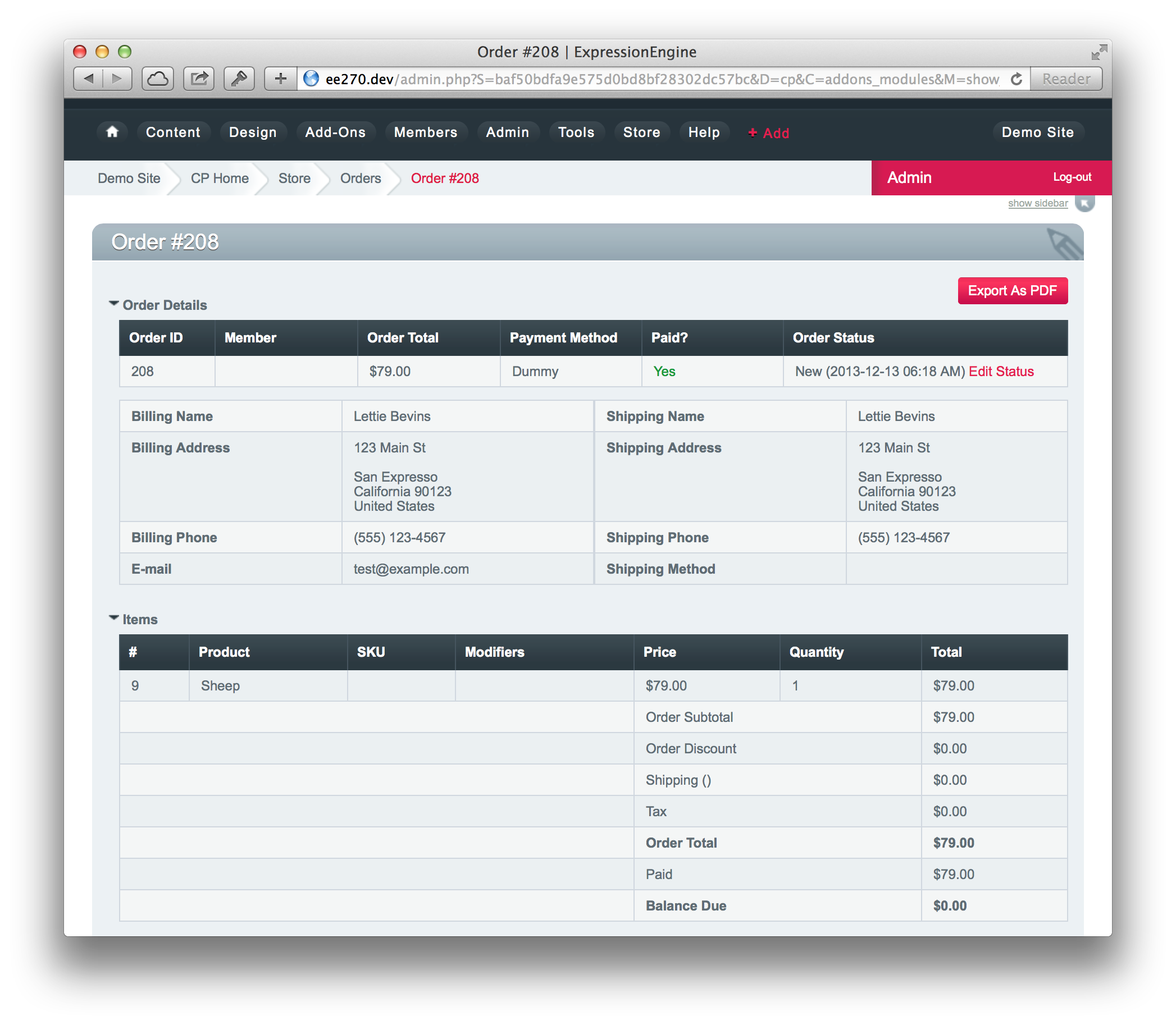Orders
The orders page allows you to list and search through all existing orders.
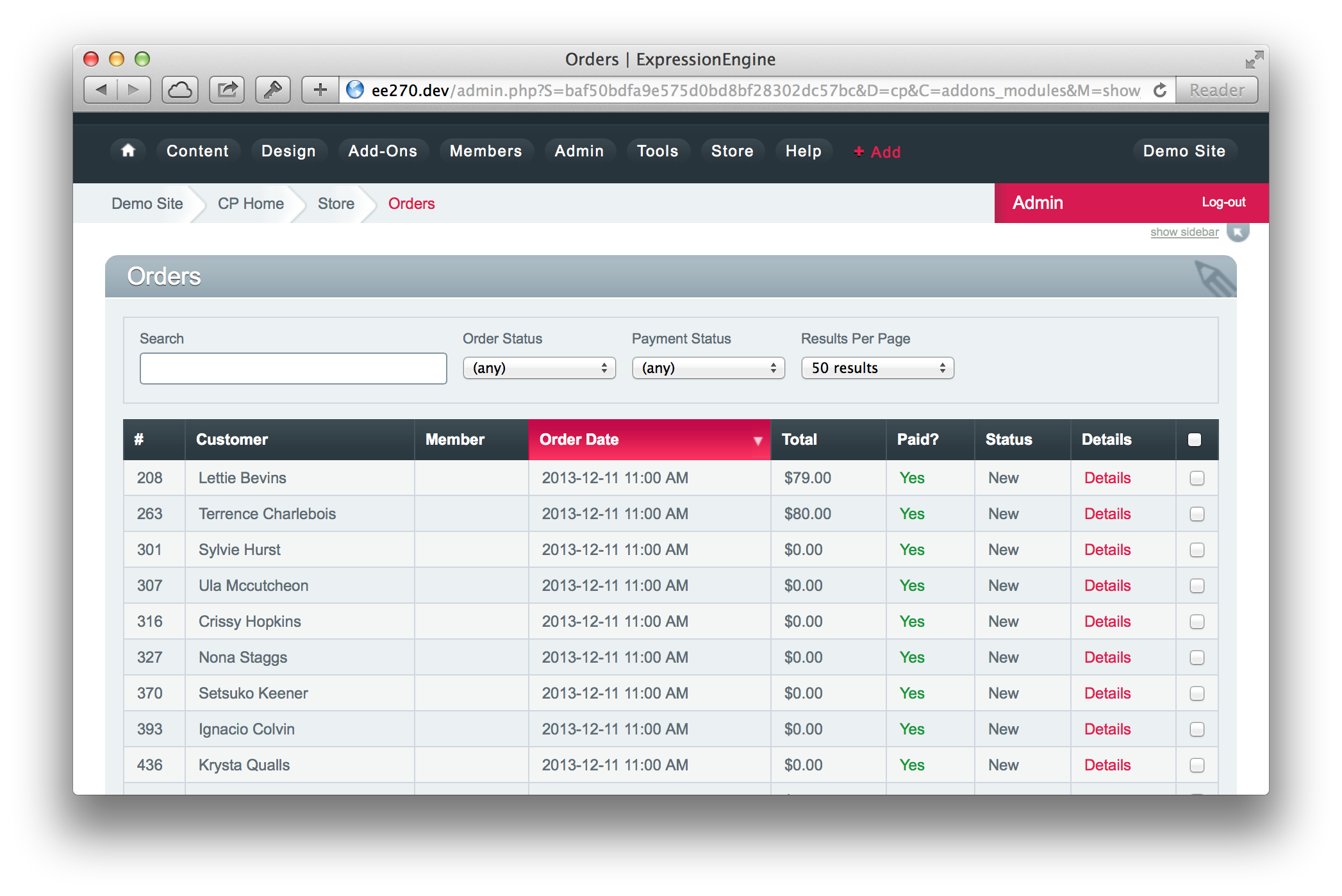
Order List
The following fields are displayed for each order:
- Order ID
- Billing Name
- Member (if the order was assigned to a member account)
- Order Date
- Total
- Paid?
- Order Status
By clicking on the order, you can see a quick slide-down preview of the order items. To see a full order summary, click the Details link on the right.
Searching Orders
Orders can be filtered by the following fields:
- Order Status
- Payment Status (Paid / Unpaid / Overpaid)
- Date Range
- Keywords (will search Order ID, Member Name, Billing Name, and Shipping Name)
Order Actions
Orders can be selected using the checkboxes on the right. The Select Action drop-down can be used to bulk update the order status, or delete orders. Note that if the status of multiple orders is updated, they will each be sent any email notifications assigned to the new order status.
Order Details
To view order details, click the Details link on the right of an order. On the Order Details page, you can see all information relating to an order, including:
- Order ID
- Payment Method & Payment Status
- Order Status
- Billing & Shipping Addresses
- All order items
- Payment history
- Order status history
You can also edit the order status by clicking Edit Status. When changing the order status, you can optionally enter a custom message or identifier (such as a shipping tracking number), which can then be used in the associated email template.