Shipping Methods
Shipping Methods allows you to configure the available shipping methods which will be presented to your customers.
Note: Only standard shipping methods are configured on this page. If you are using one of our shipping extensions, you must configure it separately under Add-ons > Extensions in the EE control panel.
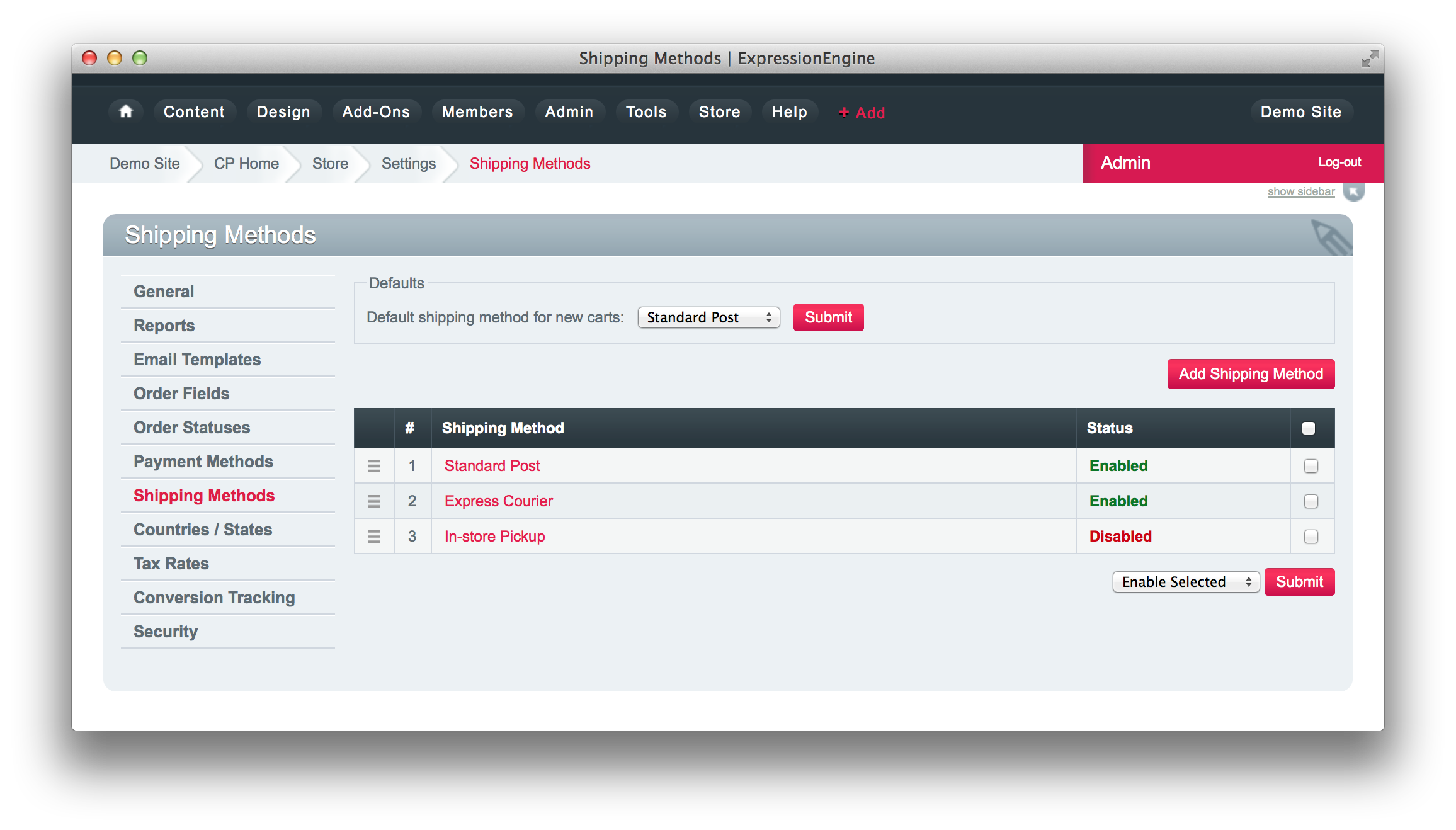
Default Shipping Method
This setting allows you to configure the default shipping method which will be pre-selected for new carts. After changing this setting, you must empty your cart before it will take effect (the default shipping method will only be applied once per cart). You might also want to configure the default Country and State under Countries / States.
Creating Shipping Methods
When you create a shipping method, you must first enter a Name. After the shipping method has been created, you will be able to create processing rules for that shipping method.
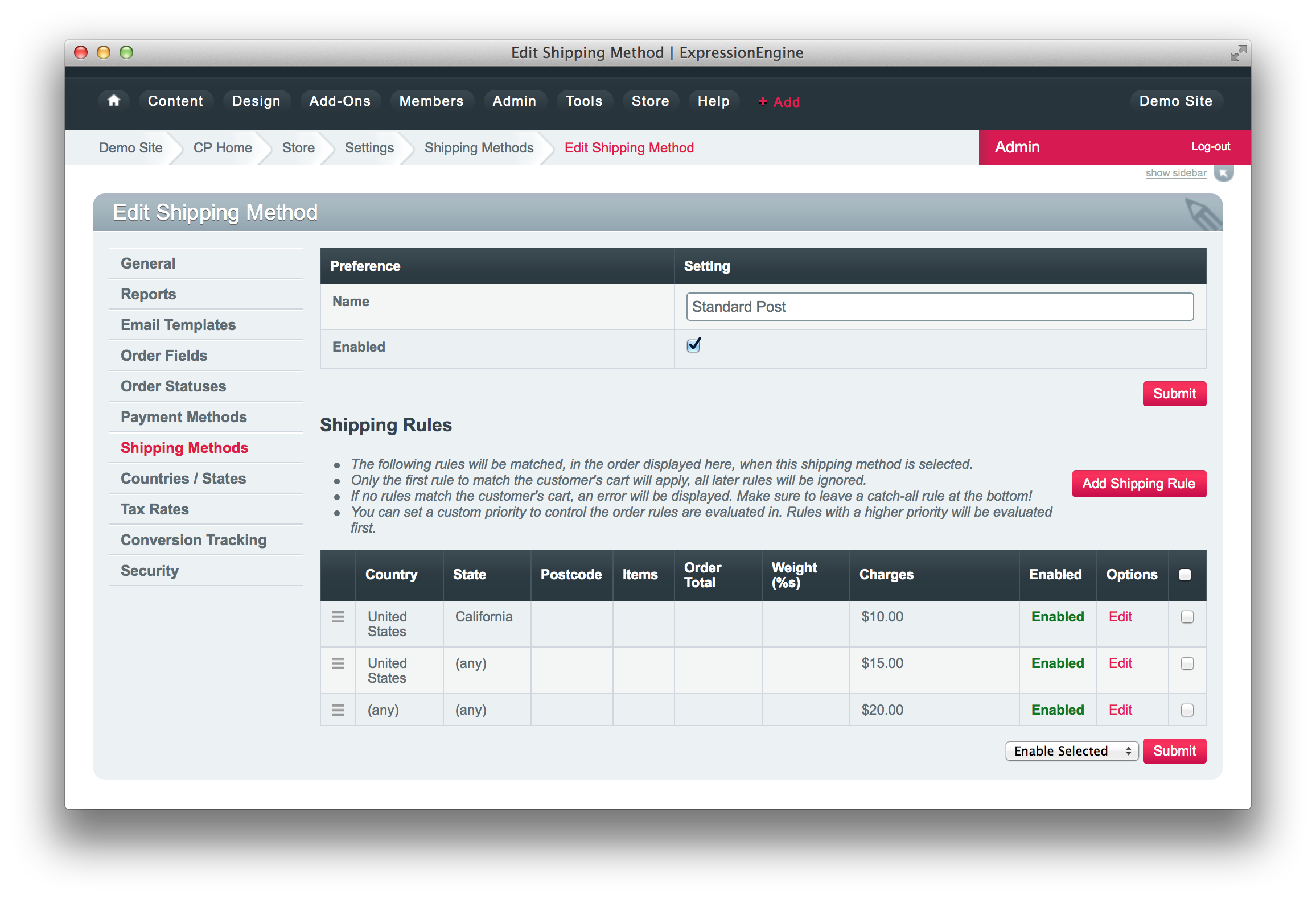
Creating Shipping Rules
Each Shipping Method can contain multiple Rules, which allow you to easily calculate complicated pricing rules for each order.
For example, you might have two shipping methods: Standard Post and Express Courier. Inside each shipping method, you then create rules which calculate the correct price if your customer selects that shipping method. Only the first matching rule in a shipping method will apply to the order, so the order of rules is important.
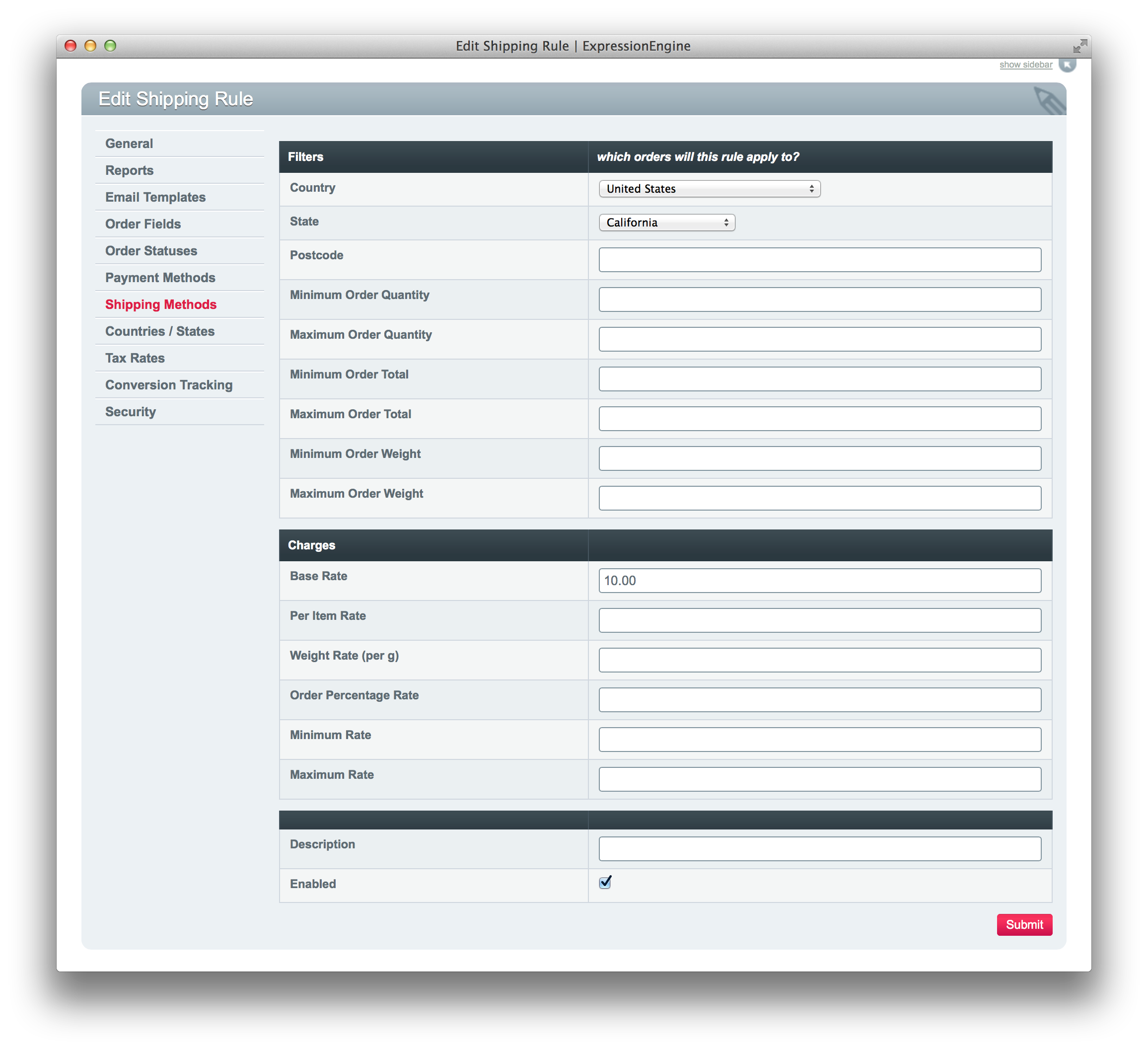
Shipping Rule Filters
Shipping Rules can match orders based on any of the following criteria:
- Country
- State
- Postcode / ZIP
- Minimum Order Quantity
- Maximum Order Quantity
- Minimum Order Total
- Maximum Order Total
- Minimum Order Weight
- Maximum Order Weight
Shipping Rule Charges
Once the shipping rule matches an order, the price will be based on the Charges configured for that rule. Shipping Charges can be based on any or all of the following:
- Base Rate (flat rate per order)
- Per Item Rate
- Weight Rate (per kg/lb)
- Order Percentage Rate (percent of order total)
- Minimum or Maximum charge (applied after above charges)
You may also add a description of each rule (for your own internal use - not displayed to customers), and enable/disable each rule.